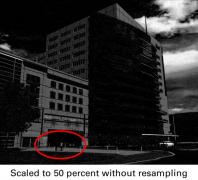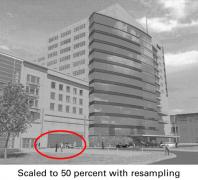Tips and Tricks: Exceptional Quality of Scaled Images
Achieve Top Quality Scaled Images the First Time
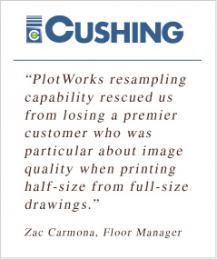 Have you ever scanned in a set of drawings to make black & white TIFF images and then when you print them to 1/2 size they're too dark?
Have you ever scanned in a set of drawings to make black & white TIFF images and then when you print them to 1/2 size they're too dark?
If you're like most, scaling full size images can result in poor quality half-size prints. Most often they're too dark and you can't make out the details.
PlotWorks Resampling – Simple to Use and it Works
Resampling improves the quality of scaled black and white TIFF images. When scaling, set PlotWorks to resample and it will automatically:
- Divide the original image into very small subsections
- Convert each subsection to its grayscale equivalent
- Scale the grayscale image
- Dither the scaled grayscale image to black & white when printing to a monochrome device
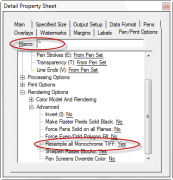
How To:
Set resampling during preflight by using the tilde (~) character in the Job Editor's Pen Macro column. Alternatively, you can set it on the Pen/Print Options tab on the Job Editor's Detail Property Sheet, under Rendering Options > Advanced > Resample All Monochrome TIFF.
Resampling applies only to black & white TIFF images and only if the scale factor is larger or smaller than the original size (100%).
If you have questions on resampling, please contact our customer support team. If you have questions on your PlotWorks account, please call 1-800-444-7568 x2 or email jenny.finley@opcenter.com.
Interested in weighing in on PlotWork's next release? Visit the OpCenter Idea Forum to add your requests and vote on existing ideas.